- About
- Schools and Centres
- Resources
- Programs and Services
- Eligibility to English Education
- Register a Student
- Adult Education
- Vocational Training
- Adult Career Guidance/SARCA Services
- Complementary Educational Services
- Special Needs
- Virtual Campus
- Early Admission Derogations
- Provincial Education Programs
- Individualized Education Plans
- Work-Oriented Training Path
- Homeschooling
- Summer School
- Employment
- Contact
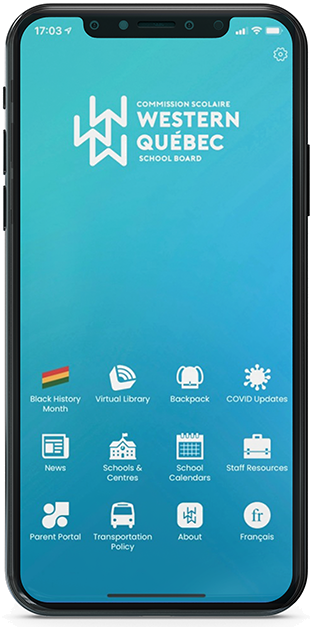
WesternQC Mobile App
Assistance & FAQ
We have prepared answers to the questions we are most frequently asked about our school board’s mobile app. If you believe you need assistance using or troubleshooting the app, please start below.
Frequently asked questions
You can download the WesternQC app onto Android or iOS (iPhone/iPad) devices now using the buttons below, or by searching ‘WesternQC’ in the App Store (iPhone, iPad) or in the Play Store (Android devices).
When you open the app for the first time, you will be presented with a list of notification groups, each representing a school. Subscribe to a school by ticking the box to the right of its name. Tap the blue button at the bottom of your screen when you have made your selection.
If the app asks for your permission to send push notifications, it is important to grant it. Without this permission, you will not receive any notice. You can change this later in your device’s settings.
The app is free to download and to use, and uses minimal data or storage space.
Notices of school closures, bussing cancellations, and major or generalized bussing delays are sent out through the app, as well as posted to our Inclement Weather Twitter feed (@WQSB_Inclement) and, when relevant, in a large red banner at the top of the school board website (westernquebec.ca).
Notices for occasional bussing delays of up to an hour are normally only sent out through the app, and only to the users subscribed to the school(s) impacted by the delayed bussing.
Yes. Follow these steps to change the school(s) for which you are subscribed:
- Open the WesternQC app
- Tap the gear icon in the upper right corner
- Tap Notifications
- Tick the boxes located next to the school(s) for which you wish to receive notifications, and untick the boxes next to the one(s) from which you want to unsubscribe.
- Tap the Back button in the upper left corner.
Yes. Here’s how:
- Open the WesternQC app
- Tap the gear icon in the upper right corner
- Tap Notifications
- Tap the first blue button under General Notifications to see the notifications sent to all app users, or tap the blue button under the name of a school to see the notifications sent to subscribers for that school specifically.
There are a few different reasons your device may not display notifications from a third-party app like the WesternQC app. Here are the 5 most common reasons:
- The Do Not Disturb mode is enabled
You may not receive notifications if the Do Not Disturb mode is on when they are sent out. This mode may automatically hide incoming notifications from the WesternQC app into your device’s Notifications Centre. Verify if there are missed notifications listed in the Notifications Centre by pulling down from the top of the screen. - The notifications settings specific to the WesternQC app on your device need to be changed
- On iPhone & iPad, head to Settings > Notifications > Scroll all the way down and tap WesternQC > Make sure these settings are appropriate.
- On Android, head to Settings > Notifications > App settings > Find the WesternQC app > Make sure these settings are appropriate. [Note that on different versions of Android, the location of these notification settings can differ.]
- The Low Power Mode is enabled
You may not receive notifications if the Low Power Mode is on when they are sent out. One of the ways through which your device saves battery power when this mode is enabled is by stopping or limiting the frequency with which it looks for new incoming push notifications like those from the WesternQC app. Disabling Low Power Mode should normally allow your device to fetch the missing notifications. - One of the Focus Modes is enabled (iPhone & iPad only)
You may not receive notifications if one of the Focus Modes is enabled. These include the Sleep mode, the Work mode, the Driving mode, the Personal mode, and more. These modes may automatically hide incoming notifications from the WesternQC app into the Notifications Centre. Verify if there are missed notifications listed in the Notifications Centre by pulling down from the top of the screen. - The device is not connected to the Internet
The app needs an Internet connection in order to receive live push notifications.
You may also want to confirm the school or schools to which you have subscribed in the app. To do so, tap the gear icon in the upper right corner > Notifications > Confirming your subscriptions using the tickboxes > Tapping the Back button in the upper left corner.
More often than not, push notifications do not make their way to your device because of one or more of the above reasons. However, if you believe your device and app are set up correctly and you still are receiving these notifications, please let us know using this short online form.
Other questions
The WesternQC app was proposed, created and launched during school year 2017-2018 as a cost-effective way to immediately dispatch notices to the parents and guardians of our students, while allowing them to subscribe to a specific school and limit the quantity of notifications they receive.
With the vast majority of families owning at least one smartphone or tablet, the push notification technology became a practical alternative to the more costly sending of mass SMS text messages.
We also packed the app with features and resources relevant to students, parents and staff. It provides the quickest on-the-go access to all school calendars, the Virtual Library and Backpack, the Mozaïk Parent Portal, the payslips and Helpdesk portals, and more.
In testing the WesternQC app regularly over the last 4+ years, we have found it to be very reliable.
However, like for any technology relying on independant softwares and devices, we cannot guarantee that all notifications will be delivered to all devices at all time and without any delay. Their delivery depends on many different factors, all of which are subject to failure.
See “Where else is the inclement weather information made available?” above.
The red badge sitting on the app icon reflects the number of notifications received by your device that were deleted from your notifications without having been opened in the app. Since most of the notifications we send out have all the information needed in the notification itself, the red number badge may not disappear on its own, and clearing it manually every time is not a very practical solution.
iPhone & iPad users can hide the red badge from the app icon with a one-time fix by heading to Settings > Notifications > Scroll all the way down and tap WesternQC > Turn off Badges.
Please use the online form below to send us a question or provide comments, ideas and suggestions pertaining to the app itself. For any concerns or recommendations regarding inclement weather or our Transportation Policy, please email transport@wqsb.qc.ca instead. We thank you for your input.